Adding a Hand-written signature is crucial when adding a personal touch to your letters.
Firstly, you will need to create your digital signature. To do this you will need to hand sign a white piece of paper, about twice the size of your regular signature and scan this into your computer.
Once this has been uploaded, we recommend you use the Snipping Tool on your computer to crop the signature to size.
Please ensure this image is saved as a JPG before uploading it into your spectre account.
To upload the signature, please log into your account, go to Settings > Greetings & Sign-offs > Scroll down to the section titled 'Letter Sign Off'
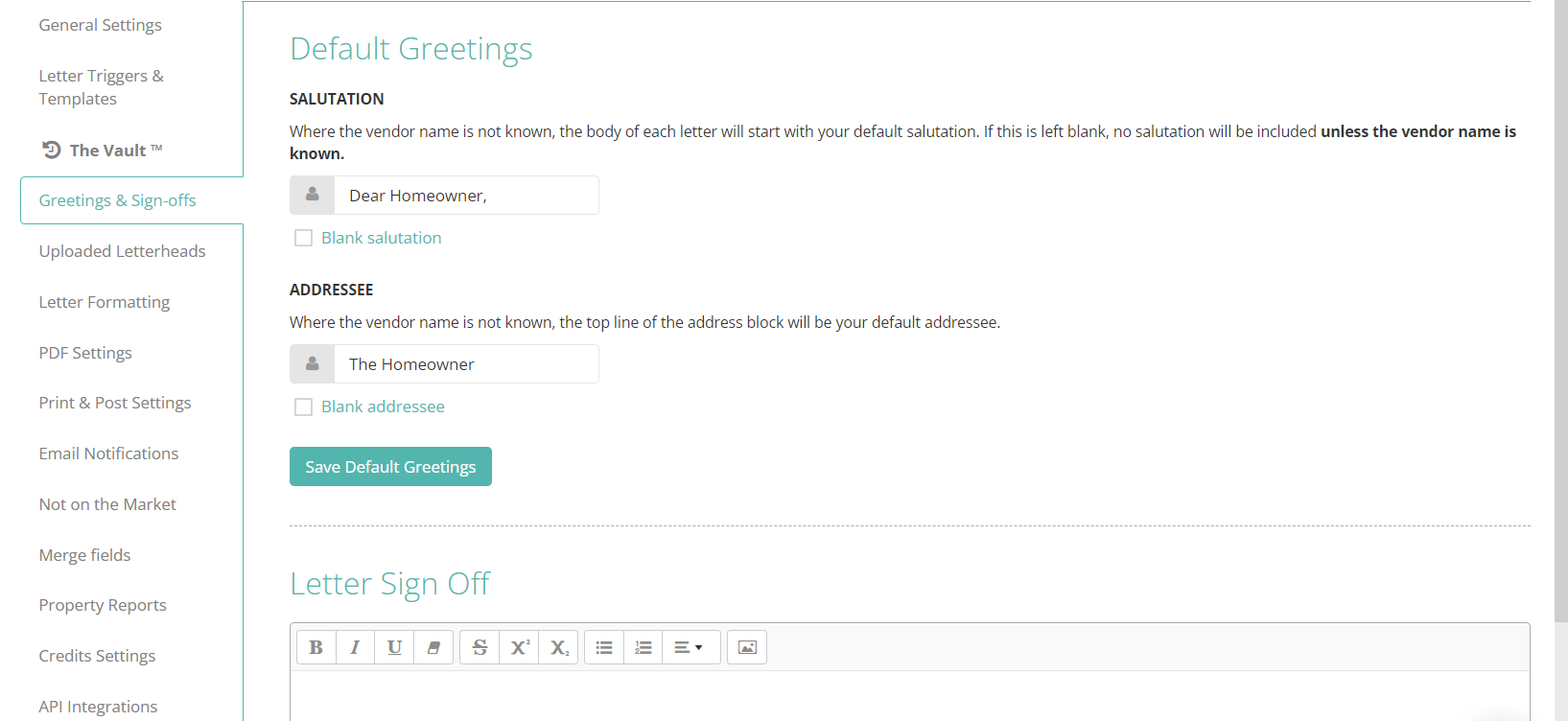
Click into the box underneath this heading to where you would like to add the digital signature. Then, click the image icon to select the appropriate image from your computer.
![]()
Please note, only ONE signature can be added to each account.
If you would like to add multiple names/digital signatures, please contact our Customer Support team to discuss alternative ways we can support your request.
Once you have uploaded your signature into the sign off box, resize the image to around 350 to ensure the signature is not too small or large on your letters, and then click the 'Save Sign Off' button to add this signature to all of your letters.
Please make sure to preview your letters once your signature is uploaded to ensure the size and formatting appears correctly for you. You can do this by going to the LETTER TRIGGERS page in SETTINGS and clicking 'PREVIEW' on any letter.
If you experience any issues in uploading your signature, feel free to send over your digital signature via email to our Customer Support team at support@spectre.uk.com who can help upload this for you.
.png?height=120&name=spectre-logo-white-transparent-bg%20(3).png)